Do you have someone sending you email that always winds up in your Junk Email in SmarterMail instead of your inbox? This knowledge base article can help.
There are two methods to add a trusted sender, but both require you to first log onto the SmarterMail server.
Method 1: If their messages are winding up in your Junk Email
1st log onto SmarterMail
2nd - Click on your Junk Email folder
3rd - Right click on the email from the sender and choose Trusted Sender. Future messages will be moved to the inbox automatically if they have properly authenticated their email. You can also right click and choose Move to Inbox to put this message into your inbox.
Update 01/24 If they are already marked as a Trusted Sender and they are still going to Junk Email their sending mail server is not configured correctly and you'll have to go through an additional step.
From within SmarterMail click on More and then Settings
Then click on Spam Filtering on the left.
Then in the middle panel under Trusted Senders, click on Bypass Spam Filtering for Unverified Senders. Enter their complete email address (just domain names are not allowed).
Click Save on this pop up window, AND click the blue Save button at the top of the screen!
Method 2 - If their messages aren't even getting to your Junk Email
1st log onto SmarterMail
2nd - Click on More and then settings at the top
3rd - Click on Spam Filtering on the left
4th Part A - Click on either
trusted domains if you want to add an entire company to your trusted senders, i.e. bangwsd.com but DON'T add gmail.com, yahoo.com, sbcglobal.net etc as you would then be trusting all the spammers using those free accounts as well. Then add just the domain name to the list.
4th Part B - If the email is coming from a gmail.com, comcast.net account, click on
Trusted Email Addresses and ad the entire email address, i.e.
someone@gmail.com 5th - Click OK
6th - Click Save at the top left.
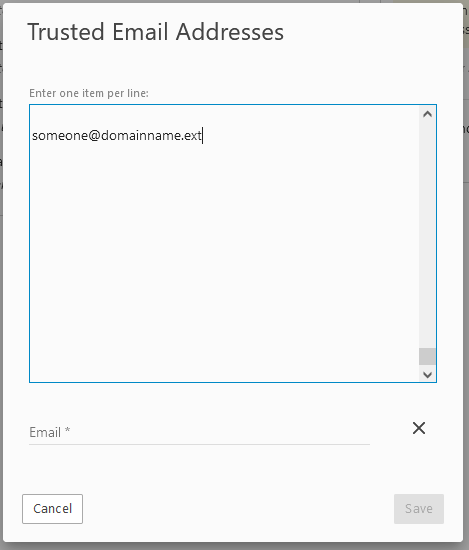
Once you've added that sender to your trusted senders list, their emails should get to you. If their mail server is setup incorrectly they may still go to Junk E-mail. See above how to Bypass Spam Filtering for Unverified Senders.
That's it. Future messages should go directly to your inbox.